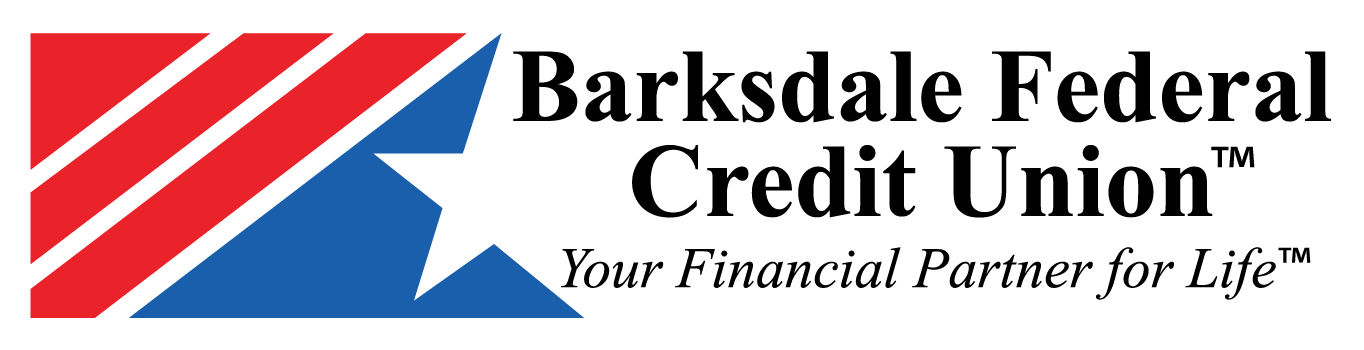Digital Wallet Services
Add your Barksdale Federal Visa® Credit or Debit card to Apple PayTM, Google PayTM or Samsung PayTM today!
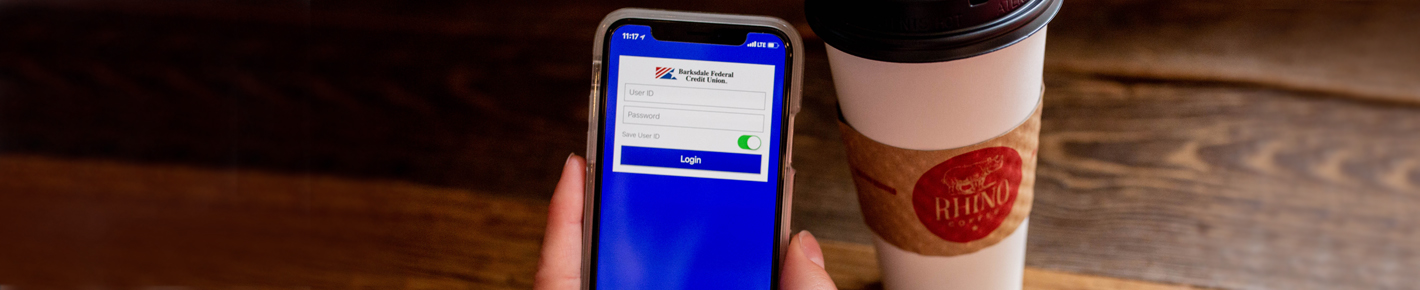
Apple Pay
Apple PayTM is available on iPhone 6 or later versions and Apple Watch devices. Once you've entered your Barksdale Federal cards into your phone's Wallet™ app, you will be able to make purchases wherever Apple Pay is accepted.
Using innovative mobile solutions and the latest technology, we've made it simple for you.
How to activate:
-
Open your Wallet app and tap the plus sign.
-
Follow the prompts to take a picture of your card or enter card details manually.
How to use:
-
Look for the Apple Pay icon at the checkout register.
-
Hold your phone near the merchant's contactless reader.
-
Hold your identifying finger on the Touch ID sensor.
Have more questions?
If you need more information or have questions about Apple Pay or your Apple devices, please visit apple.com
Google Pay
Google PayTM is available on smartphones and tablets running Android 4.4 and above. Once you've entered your Barksdale Federal cards into your Google Pay app, you will be able to make purchases wherever Google Pay is accepted.
How to activate:
-
Install the Google Pay app from Google Play.
-
Tap the plus sign.
-
Tap, Add a credit or debit card.
-
Follow the prompts to take a picture of your card or enter card details manually.
How to use:
-
Look for the Google Pay icon at the checkout register.
-
Unlock your phone.
-
Hold your phone near the card reader to complete the purchase.
Have more questions?
If you need more information or have questions about Google Pay or your Android devices, please visit android.com
Samsung Pay
Samsung PayTM is available on the following smartphones, Galaxy S7, S7 Edge, S6 Edge+, S6, S6 Edge, E6 Active and Galaxy Note 5 as well as the Gear S2 smartwatch. Once you've entered your Barksdale Federal cards into your Samsung Pay app, you will be able to make purchases wherever Samsung Pay is accepted.
How to activate:
-
Install the Samsung Pay app from Google Play.
-
Tap, Add a credit or debit card.
-
Follow the prompts to take a picture of your card or enter card details manually.
How to use:
-
Look for the Samsung Pay icon at the checkout register.
-
Swipe up from bottom to top to launch the Samsung Pay app.
-
Place your finger on the Home key.
-
Hold your device over the card reader to complete the purchase.
Have more questions?
If you need more information or have questions about Samsung Pay or your Samsung devices, please visit samsung.com